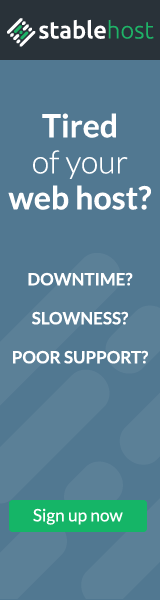To create partition in windows 7 is very easy, you do not need software like partition magic to do it. you can crate partition in windows 7 with the following ways.
1.
1. click start button -> right click computer menu and select manage menu.
2. type in run windows "disk management".
3. Control panel -> system and security -> Administartive tools -> Computer
Management
The third way will display popup windows like this

2. Right click on one drive, you can do shrink volume and extend volume
shrink volume used to devide volume disk.
extend volume used to merge 2 partition volume disk.
3. example: now we will do shrink volume
3.1.select the drive you want to shrink ->then right click -> select shrink volume
3.2.Then specify the number of volume that will be created.
3.3. Wait until the process is complete, then the partition will grow. Right click on the new partition -> New Simple Volume.
3.4. The process of making the new drive started, click next to continue.
3.5. You will be asked to determine the volume of the drive that want to make.
3.6. Then we were asked also to determine the driver letter, please adjusted.
3.7. Next we must determine the format of the drive and the label of the drive we want to make.
3.8. Click Finish to proceed.
extend volume almost the same way, but to do extend volume you must have free space disk.
1.
1. click start button -> right click computer menu and select manage menu.
2. type in run windows "disk management".
3. Control panel -> system and security -> Administartive tools -> Computer
Management
The third way will display popup windows like this

2. Right click on one drive, you can do shrink volume and extend volume
shrink volume used to devide volume disk.
extend volume used to merge 2 partition volume disk.
3. example: now we will do shrink volume
3.1.select the drive you want to shrink ->then right click -> select shrink volume
3.2.Then specify the number of volume that will be created.
3.3. Wait until the process is complete, then the partition will grow. Right click on the new partition -> New Simple Volume.
3.4. The process of making the new drive started, click next to continue.
3.5. You will be asked to determine the volume of the drive that want to make.
3.6. Then we were asked also to determine the driver letter, please adjusted.
3.7. Next we must determine the format of the drive and the label of the drive we want to make.
3.8. Click Finish to proceed.
extend volume almost the same way, but to do extend volume you must have free space disk.